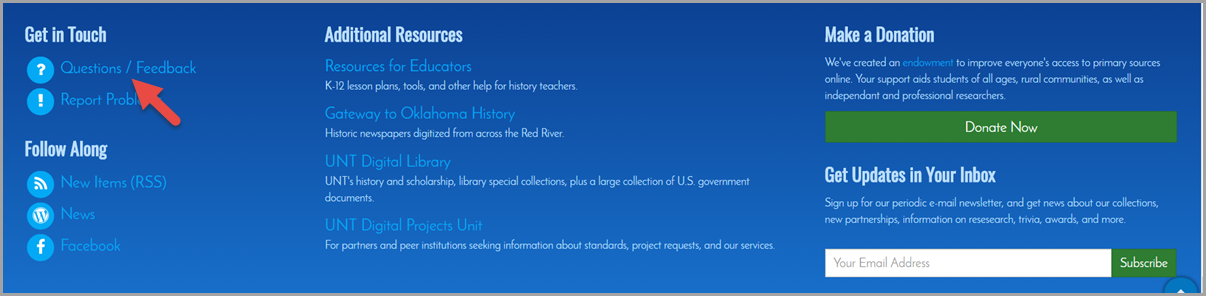Help
Special Topics: Using the Texas Register Collection
All issues of the Texas Register are now available in digital format. New issues appear first at the Texas Secretary of State's Texas Register web site and then are incorporated into UNT's Texas Register Collection in The Portal to Texas History. Here are some tips for working with the Texas Register in the Portal.
Finding a Specific Issue
Searching the Collection with Words and Phrases
Special Searches
Reading Online
Downloading
More Help
Finding a Specific Issue
By Browsing
Go to the full Texas Register Collection.
To make all the items in the collection appear in chronological order, you can use the "Sort Options" drop-down list to sort the collection by date created (newest first) or date created (oldest first):

You can also use the filters in the left sidebar to select the select the year, month, and day you want to view. Just click on the filter name and when the list opens, select the desired value.
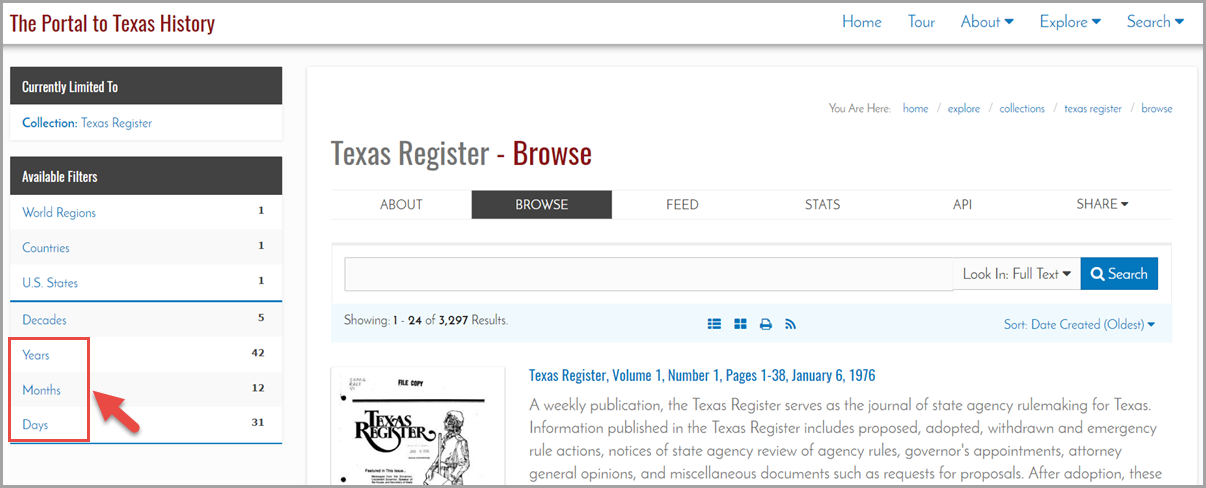
By Searching
If you prefer searching to browsing, you can use the search box at the top of the collection to find the issue you want. Enter the date (example: "june 22, 2012") or the volume and issue number (example: "volume 37, number 25") in quotes, use the drop-down list to target the search to title, and then click the blue search button.

Searching the Collection with Words and Phrases
You can use the search feature to look for keywords anywhere in the text. Enter your keyword(s) or phrase(s), use the drop-down list to target the search to full text, then click the blue search button. This should return a list of issues that contain your keyword(s) or phrase(s).

Click on the title of any of the issues in the search results list. The item record (description) will open. In the left sidebar, click on "Matching Results."
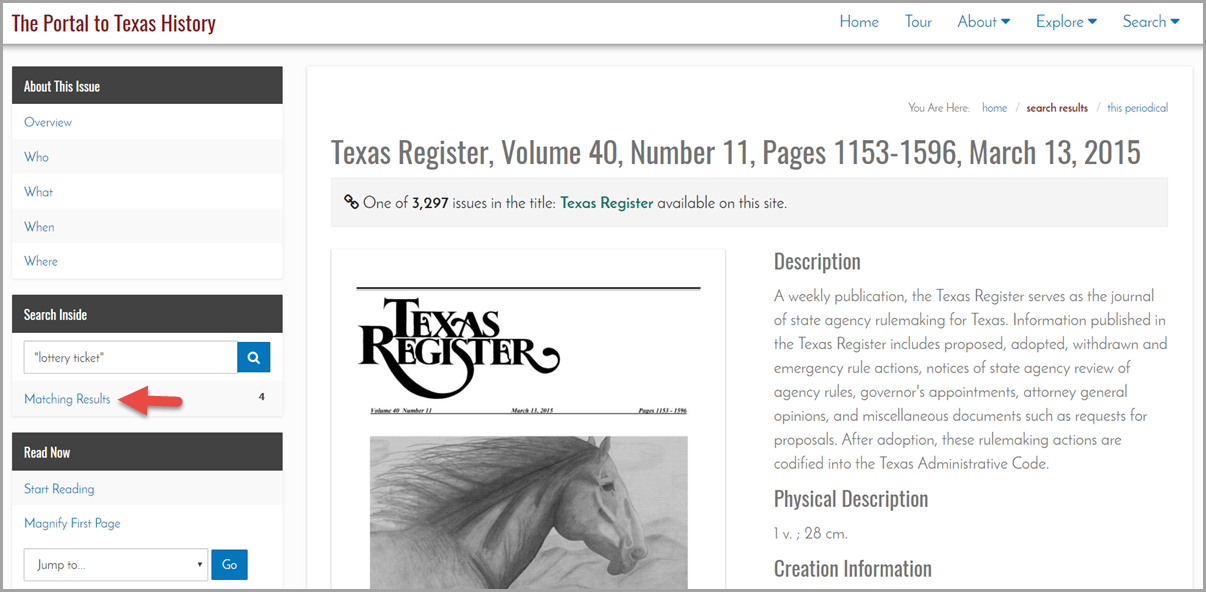
Now you will see snippets of text that surround your search word(s) or phrase(s). To go directly to a page containing a snippet that interests you, click on "standard view" or "zoom view" at the top of the snippet.

To get back to your original search results list, click on "Back to Search Results" near the bottom of the left sidebar.

Learn more in our Searching guides .
Special Searches
Finding a Texas Register Citation
Enter the citation (example: "37 texreg 5053") in quotes, use the drop-down list to target the search to full text, and then click the blue search button. Please note: this search retrieves both the page indicated in the citation and any subsequent pages that contain the citation.
Finding a Reference to the Texas Administrative Code
Enter the reference in quotes, omitting the section symbol (example: "22 TAC 153.9"), use the drop-down list to target the search to full text, and then click on the blue search button.
Reading Online
Reading the Texas Register online allows you to take full advantage of our integrated page-turning interface. The features are explained in our Reading guide.
Downloading
All issues of the Texas Register are available for download as PDF files. Many are also available as text or HTML files.
To download, first navigate to the desired issue and open the item record by clicking on the title or thumbnail. Next, click "All Formats" in the left sidebar under "Read Now."

When the download page opens, click the blue heading above the file type you wish to download.

The first and last sections of item records will also have quick links for PDF downloads.

More Help
For more help, consult our FAQs or guides, or contact us directly using the feedback form linked from the bottom of every screen in the Portal.